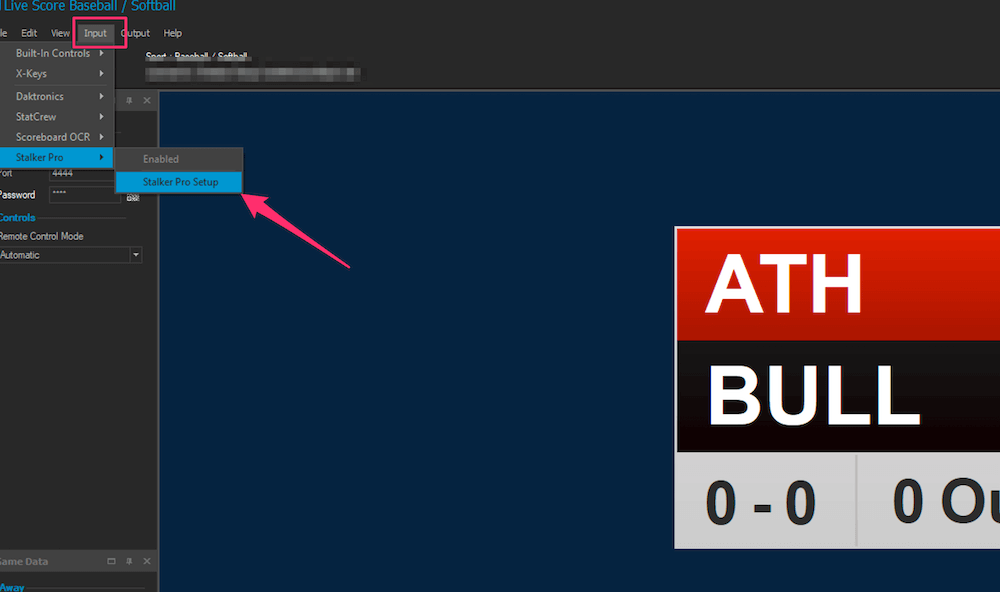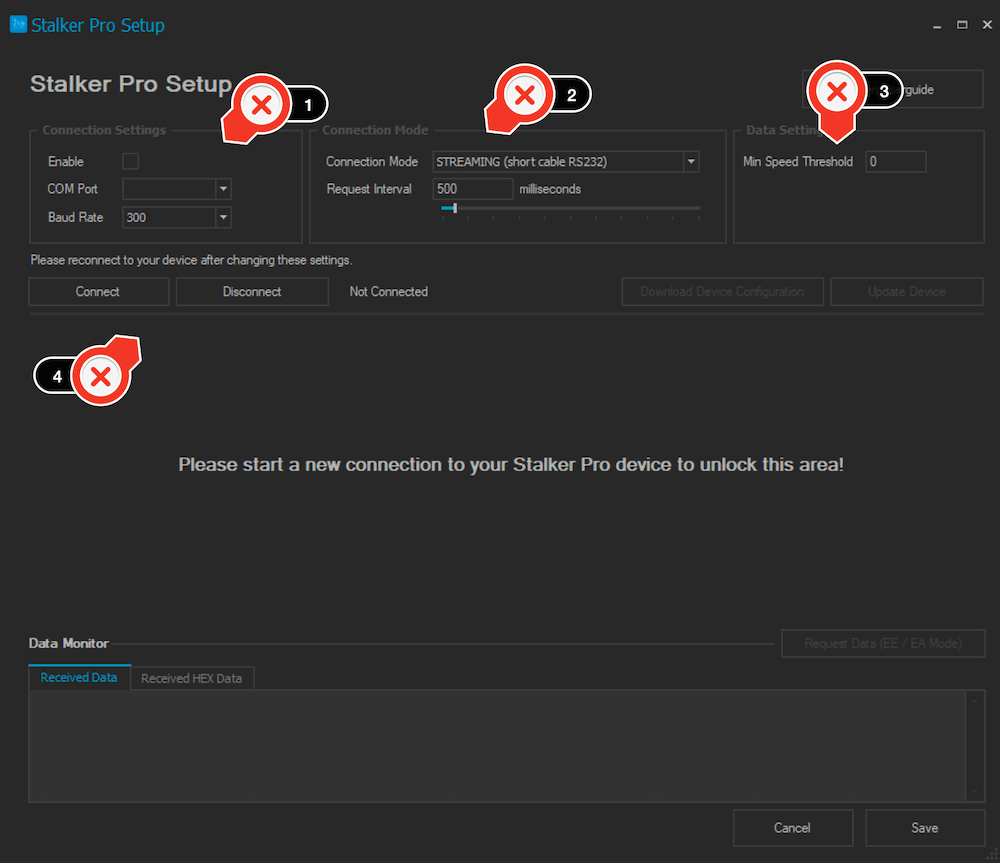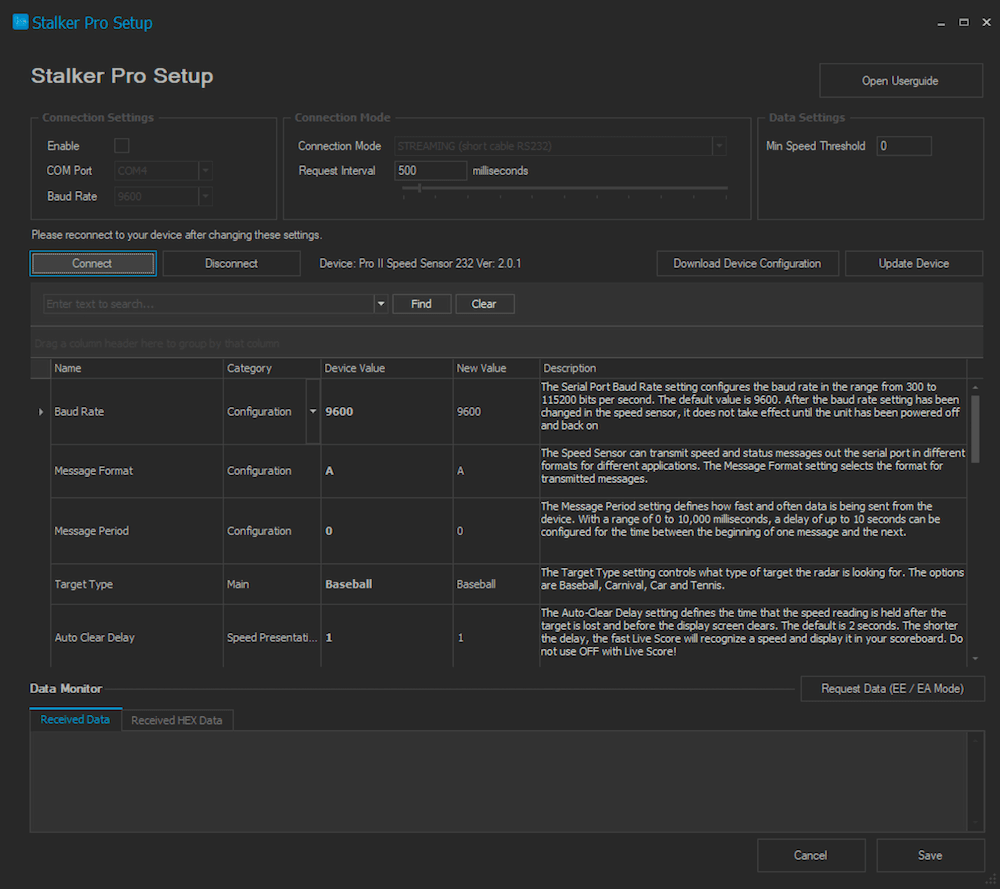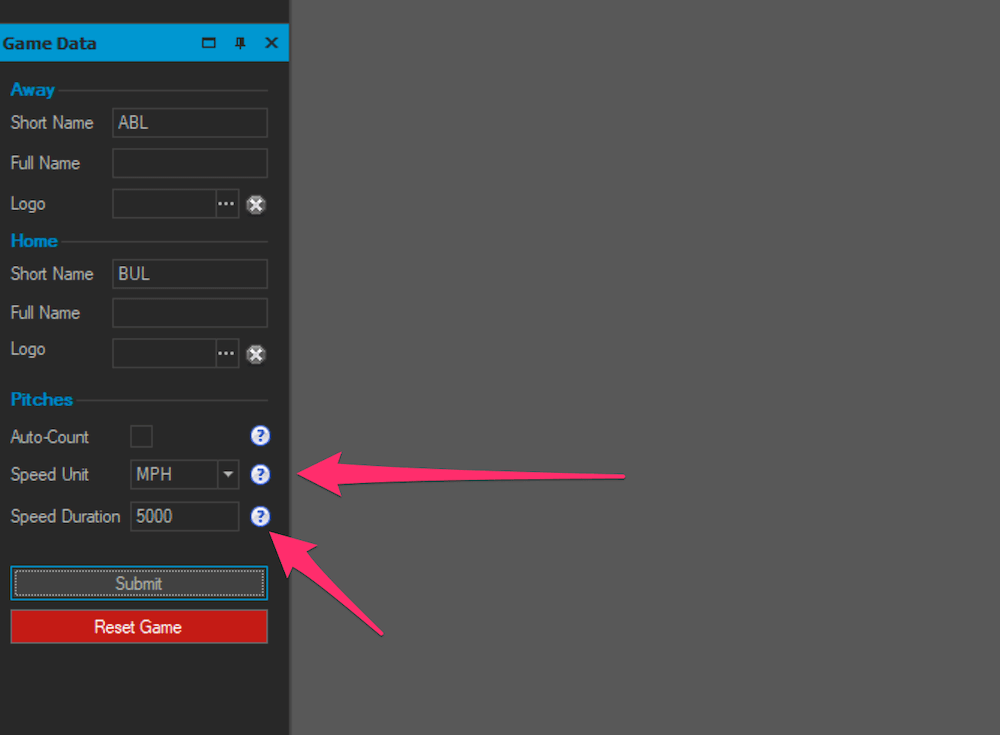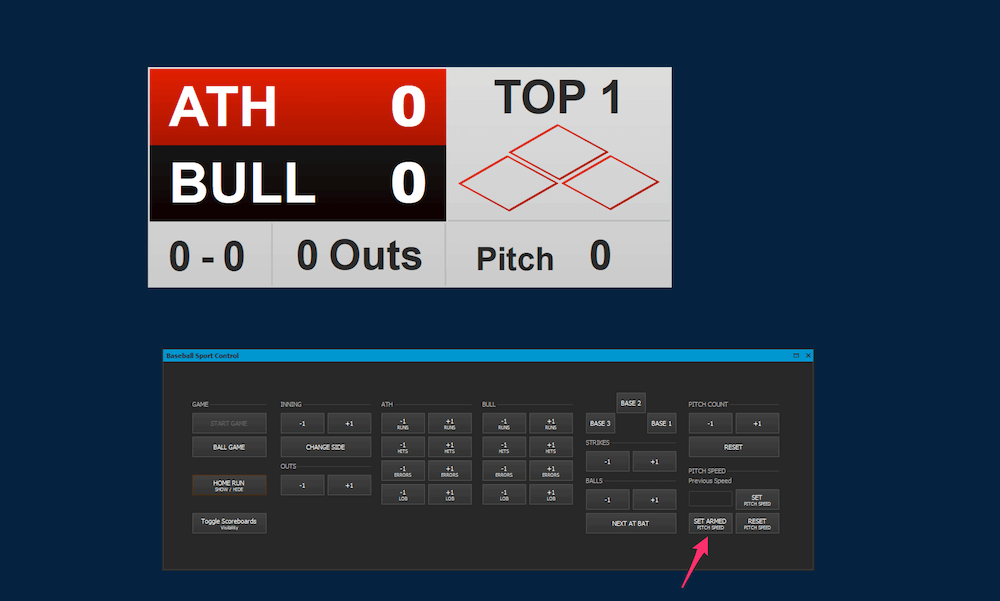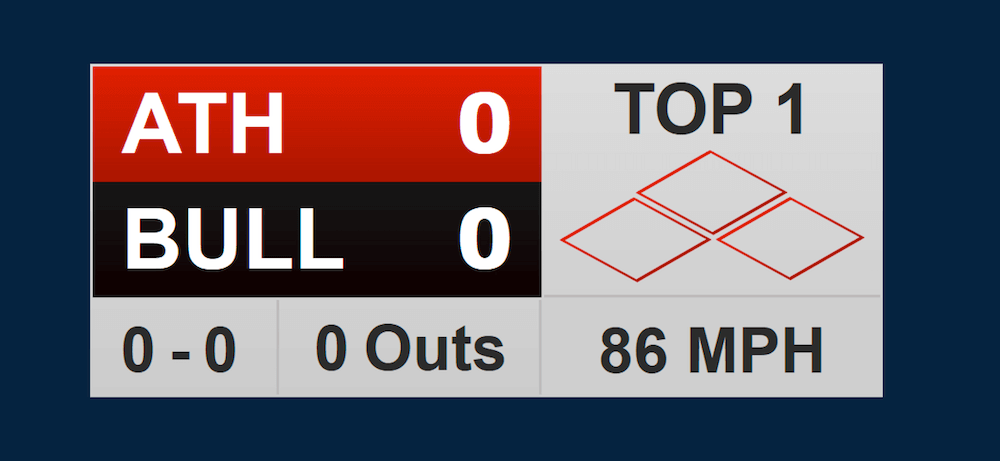Stalker Pro Integration
With Live Score 1.8.15 and above it's possible to connect your RS-232 or RS-458
Stalker Pro devices
and automatically read and display your detected Speed data in your scoreboards.
Stalker Pro for Tennis and Cricket
Live Score now also supports the Stalker Pro integration for Tennis and Cricket.
It's almost the same configuration, just use Tennis as sport when configuring your device.
Live Score now also supports the Stalker Pro integration for Tennis and Cricket.
It's almost the same configuration, just use Tennis as sport when configuring your device.
- How it works
- Position your Stalker Pro
- Connect your Device
- Live Score Setup
- Prepare and start your Game
- Advanced Configuration
WATCH THE VIDEO
Too lazy to read?!
Watch the video on YouTube and get everything explained, from setups to configurations, game preparations and more.
Visit our YouTube channel for more videos on how to use Live Score.
1. How it works
Stalker Pro sensors are independent devices that measure speed in different formats and with lots of options.
Different devices available at the Stalker Pro Website.
Live Score requires a Stalker Pro device it can speak with.
This is done by using a serial connection either with RS-232 or RS-458.
Thus it's required to have a Stalker Pro device with such a capability.
Please note, that the testing on our side happened with the Stalker Pro II Sports Sensor Radar, which brings optimal results.
Different devices available at the Stalker Pro Website.
Live Score requires a Stalker Pro device it can speak with.
This is done by using a serial connection either with RS-232 or RS-458.
Thus it's required to have a Stalker Pro device with such a capability.
Please note, that the testing on our side happened with the Stalker Pro II Sports Sensor Radar, which brings optimal results.
Depending on the length of the cable from Live Score to your speed sensor, there are 2 different modes.
-
Short Cables:
With a short cable and a capable devices (RS-232) its possible to use a streaming protocol.
This means that Stalker Pro is sending data all the time to Live Score, which brings the best latency and smallest delays.
-
Long Cables:
If you have a long cable to your Stalker Pro, you cannot use a streaming protocol. Also if you have a RS-458 device.
In this case Live Score has to use polling with either an EE or EA protocol.
This means, Stalker Pro does not always send data. Instead, Live Score requests new speed data every x milliseconds and Stalker Pro will respond to this request with the current measurement.
Try to keep the interval as low as possible to get the best results.
How long can your cable be?!
[Information provided by Stalker Pro]
There is no defined distance for RS-232 or RS-485. Typically, the maximum length for RS-232 is 75ft.
Stalker Pro has tested the RS-232 on the sensor as far as 75ft. The distance largely depends on the quality of the cable.
RS-485 should be able to go up to 4,000ft, but has not tested with that length.
[Information provided by Stalker Pro]
There is no defined distance for RS-232 or RS-485. Typically, the maximum length for RS-232 is 75ft.
Stalker Pro has tested the RS-232 on the sensor as far as 75ft. The distance largely depends on the quality of the cable.
RS-485 should be able to go up to 4,000ft, but has not tested with that length.
2. Position your Stalker Pro
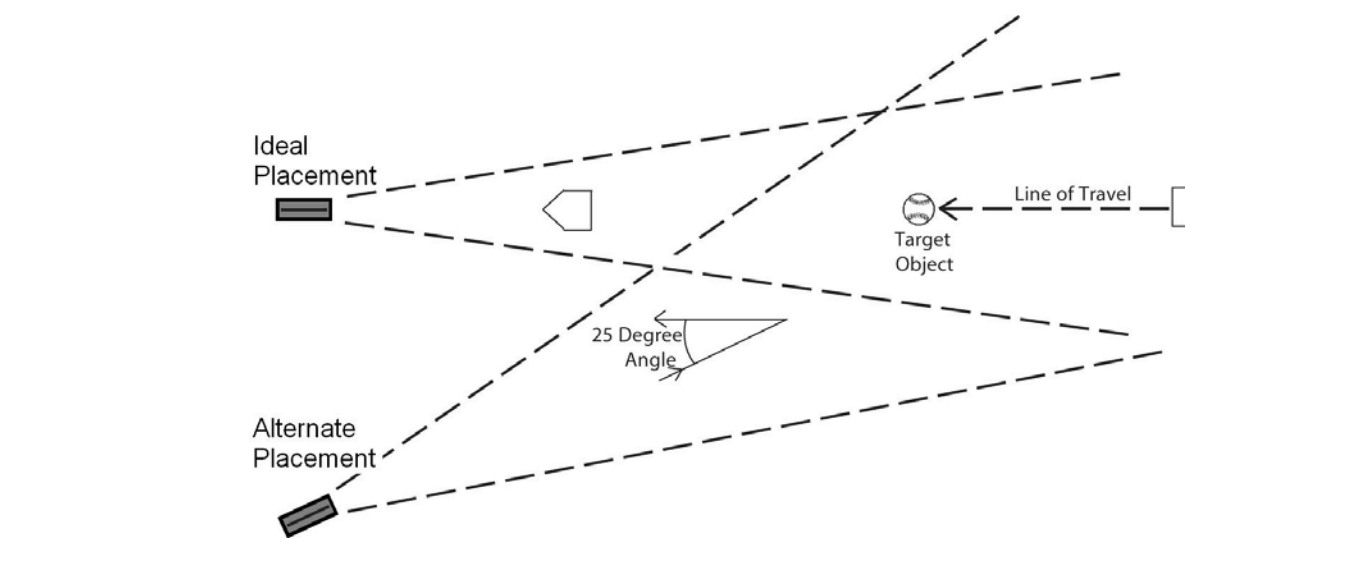
Positioning your Stalker Pro is very important to get the most accurate speed.
The example image taken from the Stalker Pro manual shows that the ideal placement is directly behind or in front of the target.
The most accurate measurement takes place when targets move directly toward or away from the sensor.
Cosine Angles
A sensor in the alternate placement will report a lower speed than the one in the ideal placement.This difference can be corrected using the Cosine Angle settings on the device.
They can be set from 0 to 45 degrees.
The two settings are independent and interchangeable.
Either one can be used by itself or with the other as a pair.
You can use one for the horizontal angle (alternate placement) and the other one for a vertical angle (above-the-field) if the sensor is mounted on a pole.
3. Connect your Device
Connect the Stalker Pro with your computer as described in the manual.
You should have an adapter either from RS-232 or RS-458 to USB.
Then connect the USB end to your Live Score computer.
You should have an adapter either from RS-232 or RS-458 to USB.
Then connect the USB end to your Live Score computer.
4. Live Score Setup
It's time to use Live Score with your Stalker Pro device.
Start Live Score with any sport (that supports Stalker Pro) and open the Stalker Pro Setup window with Input > Stalker Pro > Setup.
This window helps you to configure Live Score on the one hand, but also modify the configuration directly on your connected device.
In addition to this, a small monitoring section should help you to see if data is being transmitted and received.
Let's talk about all those configuration settings.
Start Live Score with any sport (that supports Stalker Pro) and open the Stalker Pro Setup window with Input > Stalker Pro > Setup.
This window helps you to configure Live Score on the one hand, but also modify the configuration directly on your connected device.
In addition to this, a small monitoring section should help you to see if data is being transmitted and received.
Let's talk about all those configuration settings.
1. Connection Settings
2. Connection Mode
3. Data Settings
4. Device Area
-
Enable
Enable or disable the integration.
-
COM Port
Selected COM port the device is connected to.
-
Baud Rate
The same Baud Rate that is configured on the device to ensure correct data transfer. Default is 9600
2. Connection Mode
-
Mode
This indicates how Live Score should interact with Stalker Pro.
Streaming Protocol means, Stalker Pro will always send data to Live Score with the configured Message Period interval.
EE and EA protocols are used for longer cables where streaming is not possible. Live Score will ask for new data with the configured Request Interval.
-
Request Interval
Interval in milli seconds that Live Score asks for new data if EE or EA mode is configured. Keep this as low as possible to get the best data.
3. Data Settings
-
Minimum Speed Threshold
If the speed from your device is higher than this, then Live Score will process it. Stalker Pro does also have threshold. You can use this one if you want to keep your Stalker Pro presets.
4. Device Area
-
Connect / Disconnect
Starts a new connection or disconnects an existing one with the configuration from above.
-
Download Device Configuration
Manually download the device configuration Live Score. This is also done automatically after connecting to your device.
-
Update Device
Updates your device with all changed configuration settings you did within Live Score.
If successfully uploaded, you should see the same value in both columns.
-
Device Settings
After connecting to your device, you will see a list of all values that can be changed.
Every configuration has a description that should help you to get going.
Please see your Stalker Pro manual for advanced guides on setting up your Stalker Pro device.
Setup RS-232 Streaming protocols (short distance)
If you have a short distance cable and a RS-232 device, you can use the Streaming Protocol.
This means your Stalker Pro will continuously send data to Live Score.
We recommend the following settings for the best results.
This means your Stalker Pro will continuously send data to Live Score.
We recommend the following settings for the best results.
| Live Score Setting | Recommended Value | Description |
|---|---|---|
| Connection Mode | STREAMING | Tells Live Score that Stalker Pro will continuously send data |
| Device Setting | Recommended Value | Description |
|---|---|---|
| Message Format | A | Format A is the most compact and efficient one. |
| Message Period | 0 | 0 means instant data. If you somehow need to save performance, increase this but keep it low |
| Target Type | Baseball / Tennis |
At the moment Baseball and Tennis are supported by Live Score. This does also set the Minimum/Maximum thresholds on your device. |
| Auto-Clear Delay | 1 | Defines the time that the speed reading is held after the target is lost and before the display screen clears. The smaller this number is, the faster is the peak detection of Live Score. Do not use 0 (OFF) with Live Score. |
Setup RS-458 EA protocol (long distance)
If you have a long distance cable or a RS-458 device, you have to use a polling protocol.
This means your Stalker Pro will only send data to Live Score if it has been asked to do so.
Thus you need to tell Live Score how fast it should send requests to Stalker Pro.
We recommend the following settings for the best results.
This means your Stalker Pro will only send data to Live Score if it has been asked to do so.
Thus you need to tell Live Score how fast it should send requests to Stalker Pro.
We recommend the following settings for the best results.
| Live Score Setting | Recommended Value | Description |
|---|---|---|
| Connection Mode | EA | Tells Live Score to request data with the EA protocol. |
| Request Interval | 250ms - 800ms |
Configure a low number if possible. The lower the number, the smoother and faster the speed detection. |
| Device Setting | Recommended Value | Description |
|---|---|---|
| Message Format | A | Format A is the most compact and efficient one. |
| Target Type | Baseball / Tennis |
At the moment Baseball and Tennis are supported by Live Score. This does also set the Minimum/Maximum thresholds on your device. |
Setup RS-232/RS-458 EE protocol (long distance)
If you have a long distance cable with either a RS-232 or RS-458 device, you have to use a polling protocol.
This means your Stalker Pro will only send data to Live Score if it has been asked to do so.
Thus you need to tell Live Score how fast it should send requests to Stalker Pro.
We recommend the following settings for the best results.
This means your Stalker Pro will only send data to Live Score if it has been asked to do so.
Thus you need to tell Live Score how fast it should send requests to Stalker Pro.
We recommend the following settings for the best results.
| Live Score Setting | Recommended Value | Description |
|---|---|---|
| Connection Mode | EE | Tells Live Score to request data with the EE protocol. |
| Request Interval | 250ms - 800ms |
Configure a low number if possible. The lower the number, the smoother and faster the speed detection. |
| Device Setting | Recommended Value | Description |
|---|---|---|
| Message Format | EE | Format EE has to be used to match the handshake protocol. |
| Target Type | Baseball / Tennis |
At the moment Baseball and Tennis are supported by Live Score. This does also set the Minimum/Maximum thresholds on your device. |
5. Prepare and start your Game
It's time to start your game.
Make sure to configure a "Minimum Speed Threshold" (Stalker Pro Settings) that fits the speed of your players. This should be high enough to filter out unwanted speeds, but also low enough for slower players that should still be detected.
Also set a duration for the Pitch/Serve Speed. This is the display duration - if it runs out, your pitch speed will automatically be hidden again.
The Speed Unit is ignored if you use Stalker Pro. In this case, it will always use the unit setting from the device.
Now add a scoreboard, make sure Stalker Pro is enabled and press the blue Start button. You should now see that your device is connected in the Console output in Live Score.
Open your sports control and start operating your scoreboard.
If the game is in a "speed" situation such as when the Pitcher is about to throw the ball in Baseball, hit the "Set Armed" button. As soon as a speed higher than your minimum threshold is detected, it's automatically displayed within your scoreboard.
The "armed" mode is instantly turned off to avoid unwanted speeds being displayed if a speed would be high enough.
Make sure to configure a "Minimum Speed Threshold" (Stalker Pro Settings) that fits the speed of your players. This should be high enough to filter out unwanted speeds, but also low enough for slower players that should still be detected.
Also set a duration for the Pitch/Serve Speed. This is the display duration - if it runs out, your pitch speed will automatically be hidden again.
The Speed Unit is ignored if you use Stalker Pro. In this case, it will always use the unit setting from the device.
Now add a scoreboard, make sure Stalker Pro is enabled and press the blue Start button. You should now see that your device is connected in the Console output in Live Score.
Open your sports control and start operating your scoreboard.
If the game is in a "speed" situation such as when the Pitcher is about to throw the ball in Baseball, hit the "Set Armed" button. As soon as a speed higher than your minimum threshold is detected, it's automatically displayed within your scoreboard.
The "armed" mode is instantly turned off to avoid unwanted speeds being displayed if a speed would be high enough.
6. Advanced Configuration
In this section, you will learn more about advanced configuration options, such as the best combination of protocols and formats.
Please note, depending on your device, not all of the configuration settings might be available for you.
| Device Setting | Value | Description |
|---|---|---|
| Baud Rate | 9600, ... | The Serial Port Baud Rate setting configures the baud rate in the range from 300 to 115200 bits per second. The default value is 9600. After the baud rate setting has been changed in the speed sensor, it does not take effect until the unit has been powered off and back on |
| Transmitter Control | ON / OFF |
The Transmitter Control setting turns the radar transmitter ON (Transmit) or OFF
(Hold). The transmitter must be ON for the radar to register speeds, and this is its default value. |
| Message Format | A, A1, B, bE, S, ... | The Speed Sensor can transmit speed and status messages out the serial port in different formats for different applications. The Message Format setting selects the format for transmitted messages. |
| Message Period | 0, 250, 500, ... | The Message Period setting defines how fast and often data is being sent from the device. With a range of 0 to 10,000 milliseconds, a delay of up to 10 seconds can be configured for the time between the beginning of one message and the next. |
| Target Type | Baseball, Tennis, ... |
The Target Type setting controls what type of target the radar is looking for. The options are Baseball, Carnival, Car and Tennis. For Cricket please use Baseball according to the Stalker Pro documentation. |
| Auto Clear Delay | 0, 1, 2, ... |
The Auto-Clear Delay setting defines the time that the speed reading is held after
the target is lost and before the display screen clears. The default is 2 seconds. The shorter the delay, the faster
Live Score will recognize a speed and display it in your scoreboard. Do not use (0) OFF with Live Score! |
| Cosine Angle 1 + 2 | 0 - 45 | The Sensor measures the most accurate speeds when targets are moving directly toward or away from it. If the position is different, the lower accuracy can be corrected using the Cosine Angle settings. Set this angle from 0 to 45 degrees. Default is 0. The accuracy of the corrected speed is directly dependent on the accuracy of the estimated angle that is set. |
| Unit Resolution | ONES, TENTHS | The Unit Resolution setting can be set to report speeds in whole units (ones), as 25, or tenths of units, as 25.4. The default is ones. |
| Low Speed/ High Speed Threshold | 0, 1, ... |
The Low Speed Threshold is a speed value under which the radar will not
report targets. The High Speed Threshold is a value above which the radar will not report targets. Use these settings to filter out undesired targets. |
| Target Direction | INBOUND, OUTBOUND, BOTH | Using the Target Direction setting, the unit can be configured to monitor targets moving away from the radar (Outbound), targets moving toward the radar (Inbound) or targets moving in either direction (Both). For Baseball and Tennis target types, the target direction corresponds to the direction of the pitch or serve. Hit speed is measured in the opposite direction. Hit speeds are not reported if the target direction is set for Both. |
| Peak Message Type | CONTINUOUS, SINGLE |
This setting changes the StalkerPro to either send speeds all the time, or only 1 data package for the maximum speed recognized.
The single type option works only for message formats A and A1.
|